Forgetting your Wi-Fi password is more common than you think. Maybe you saved it on your laptop months ago, and now you’re trying to connect a new phone. Or perhaps you shared it with too many people and lost track.
In 2025, thousands of users search for “find Wi-Fi password” daily. Many stumble onto sites like Mangoai.com that promise “instant WiFi hacks” but instead push fake APKs, ads, and even malware. The reality? No app can magically hack WiFi protected by WPA2 or WPA3 — but you can safely retrieve your own stored password.
This guide is your complete step-by-step walkthrough to find Mangoai.com WiFi password using:
- Windows (10/11)
- macOS (Ventura, Monterey)
- Android (Samsung, OnePlus, Pixel, Xiaomi)
- iPhone (iOS 16+)
- Routers (TP-Link, Netgear, D-Link, Huawei, ZTE)
- ISP apps and default router stickers
👉 Before we dive in, make sure to read our Mangoai.com WiFi Password Guide to understand why these recovery methods are safer than chasing hack tools.
Why Do You Need to Find Your WiFi Password?
Most people only remember their Wi-Fi password once when entering it the first time. After that, devices store it. But life happens, and you might need it again:
- Setting up a new device → Smart TVs, tablets, security cameras.
- Reconnecting after reset → Factory reset wipes saved details.
- Sharing with family/guests → Instead of crawling behind your router.
- Managing freeloaders → Kick out strangers by updating and redistributing.
- Switching ISPs → Old configs may still hold your last saved password.
👉 For more on why password security matters, check our Wi-Fi Password Guide 2025.
How to Find Mangoai.com WiFi Password on Windows (10/11)
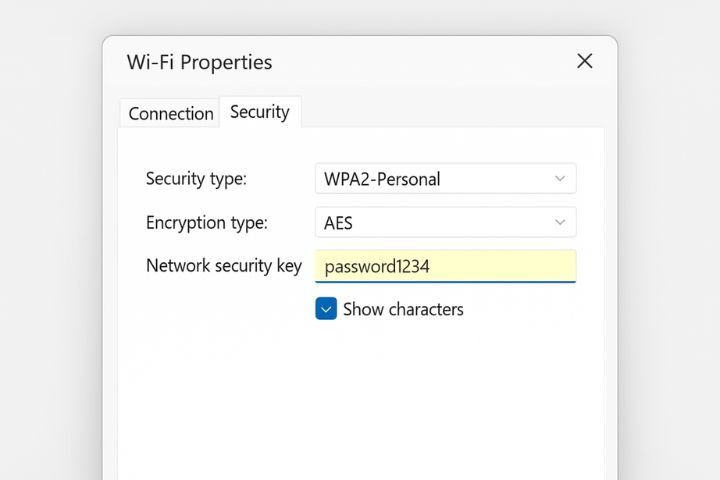
Windows stores your Wi-Fi password if you’ve ever connected before. Here are multiple methods to retrieve it.
Method 1: Network & Sharing Center (GUI)
- Press Windows + R → type:
ncpa.cpl→ press Enter. - Right-click your active Wi-Fi adapter → choose Status.
- Click Wireless Properties.
- Open the Security tab.
- Check Show characters → your Wi-Fi password appears.
Pros: Easy, no coding needed.
Cons: Requires admin rights.
Method 2: Command Prompt
- Open Command Prompt (Admin).
- Type:
netsh wlan show profile→ lists all saved networks. - To view a specific password:
netsh wlan show profile "YourSSID" key=clear - Scroll down to Key Content → that’s your Wi-Fi password.
Pro tip: Replace "YourSSID" with your actual network name.
Method 3: PowerShell Script (Advanced)
- Open PowerShell (Admin).
- Run:
(netsh wlan show profiles) | Select-String "\:(.+)$" | % {($_.Matches[0].Groups[1].Value).Trim()} | % { netsh wlan show profile name="$_" key=clear} - This outputs all stored Wi-Fi SSIDs with passwords.
Best for: Power users who want to export all saved credentials.
Troubleshooting Windows Recovery
- Password field blank? → Make sure you’re logged in as admin.
- Can’t find SSID? → Device must have connected before.
- CMD error? → Double-check quotes around SSID.
👉 Once you’ve found your password, you may want to update it for stronger security. Here’s how: Change Mangoai.com WiFi Password.
How to Find Mangoai.com WiFi Password on macOS?
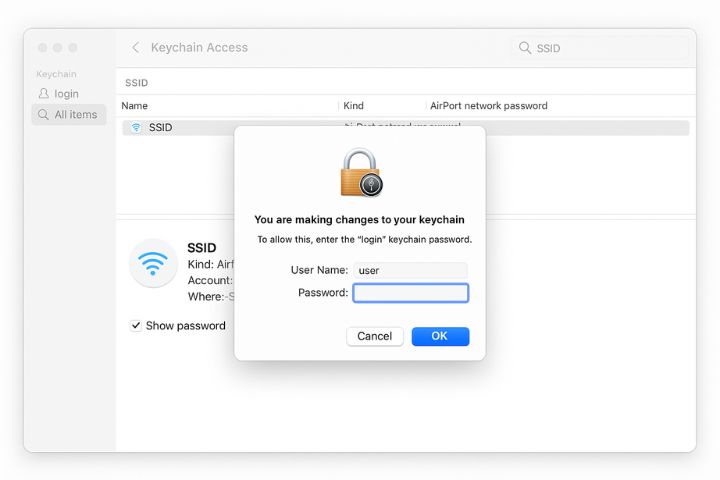
Mac users have two reliable ways: Keychain Access (GUI) and Terminal (CLI).
Method 1: Keychain Access (Easy GUI)
- Open Spotlight Search (⌘ + Space) → type Keychain Access.
- In sidebar, select System.
- Search for your Wi-Fi SSID.
- Double-click the entry → check Show password.
- Enter your Mac admin password → Wi-Fi password appears.
Method 2: Terminal Command
- Open Terminal.
- Type:
security find-generic-password -wa "YourSSID" - Authenticate with your login password.
- Terminal reveals your Wi-Fi password.
Pros: Fast, one-liner.
Cons: Must know exact SSID spelling.
Extra macOS Trick: iCloud Keychain Sync
If you use Apple ID Keychain, your Wi-Fi password syncs across iPhone, iPad, and Mac. Check on any synced device.
How to Find Mangoai.com WiFi Password on Android?
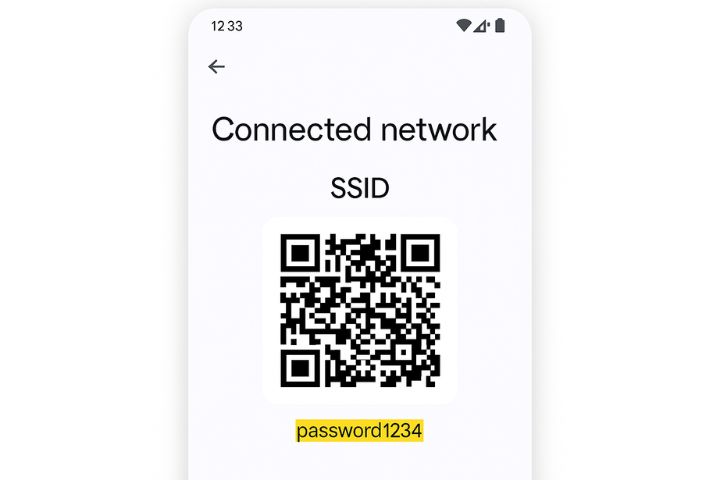
Since Android 10, most devices allow retrieving saved Wi-Fi passwords.
1: Wi-Fi Share (QR Code)
- Open Settings > Network & Internet > Wi-Fi.
- Tap your connected Wi-Fi.
- Tap Share (lock screen PIN required).
- A QR code appears → password shown below.
2: Samsung (One UI)
- Go to Settings > Connections > Wi-Fi.
- Tap your connected network → QR Code.
- Password displayed under QR.
3: Xiaomi / MIUI Devices
- Settings > Wi-Fi > Connected Network.
- Tap Share → QR code + password displayed.
⚠️ Older Android (9 or below):
- Requires root access and file browsing → not recommended (security risk).
How to Find Mangoai.com WiFi Password on iPhone (iOS 16+)
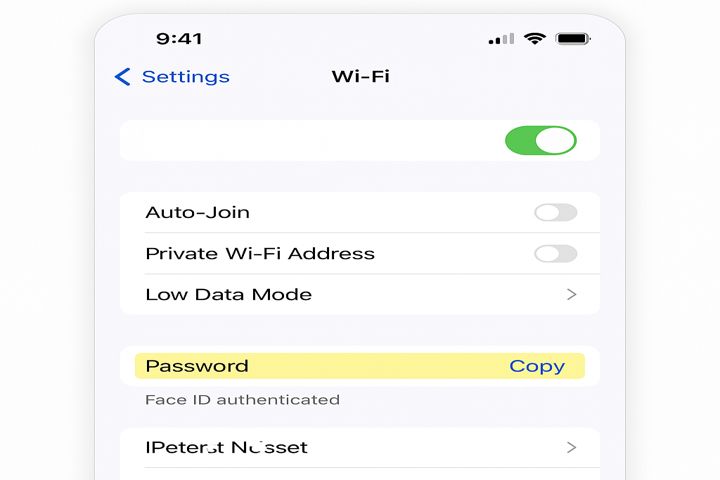
Finally, Apple made this easy in iOS 16.
- Go to Settings > Wi-Fi.
- Tap the (i) icon next to connected network.
- Tap Password.
- Authenticate via Face ID / Touch ID.
- Password revealed → copy or share.
💡 Tip: If you use iCloud Keychain, the same password is available on your Mac.
Find WiFi Password on Your Router
Sometimes the easiest method is the router itself.
- Connect device via Wi-Fi or Ethernet.
- Open browser → type 192.168.1.1 or 192.168.0.1.
- Login (default creds often printed on router).
- Navigate: Wireless > Security Settings.
- Find Pre-Shared Key / Wi-Fi Password field.
ISP Apps & Router Stickers
- ISP Apps: Many providers (Xfinity, Spectrum, TP-Link Tether, Huawei SmartHome) show Wi-Fi details in their apps.
- Default Stickers: Most routers have SSID + default password printed on back/bottom. Works if never changed.
Case Studies & Real-Life Scenarios
1. Student in Hostel
Problem: Roommates changed password.
Solution: Checked Keychain on Mac → found original password → regained access.
2. Traveler in Café
Problem: Wi-Fi QR on wall didn’t scan.
Solution: Used WiFi Map app to verify SSID → matched staff password.
3. Office User
Problem: IT reset Wi-Fi weekly.
Solution: Used CMD on Windows to fetch history of saved networks for backup.
Pro Tips for Security After Finding Password
- Use password managers (Bitwarden, 1Password, iCloud Keychain).
- Avoid fake “hack apps” (like Mangoai.com clones).
- Change weak/default passwords.
- Create Guest Wi-Fi for visitors.
- Rotate password every 6–12 months.
👉 Learn step-by-step in Best Wifi Password Apps and Tools.
Conclusion
Finding your Mangoai.com WiFi password doesn’t require risky hacks or shady APKs. Your devices (Windows, Mac, Android, iPhone) and routers already store it safely — you just need the right steps to recover.
Remember:
- Stick to official methods.
- Avoid malware-laden “hack tools.”
- Secure your network after recovery.
👉 For the complete picture, revisit our Mangoai.com WiFi Password Guide and explore other tutorial like Wi-Fi Password Guide 2025.
Frequently Asked Questions (FAQs)
Use Windows Network Properties, Mac Keychain, Android Wi-Fi Share, iPhone Settings, or Router Panel.
No. Only networks you’ve already connected and stored.
Printed on back/bottom of router.
No. They are unsafe, filled with ads/malware.
Make sure you’re logged in as admin on Windows/macOS.
Yes — via Android QR share or iPhone Wi-Fi settings.
Yes, using PowerShell scripts.
